FAQ
Support > Modify Apple ID to Hong Kong region to download
Support > Modify Apple ID to Hong Kong region to download
Step 1
Go to https://appleid.apple.com and select “Sign In” at the top right of the page, enter your Apple ID and Password and click “Sign In”.
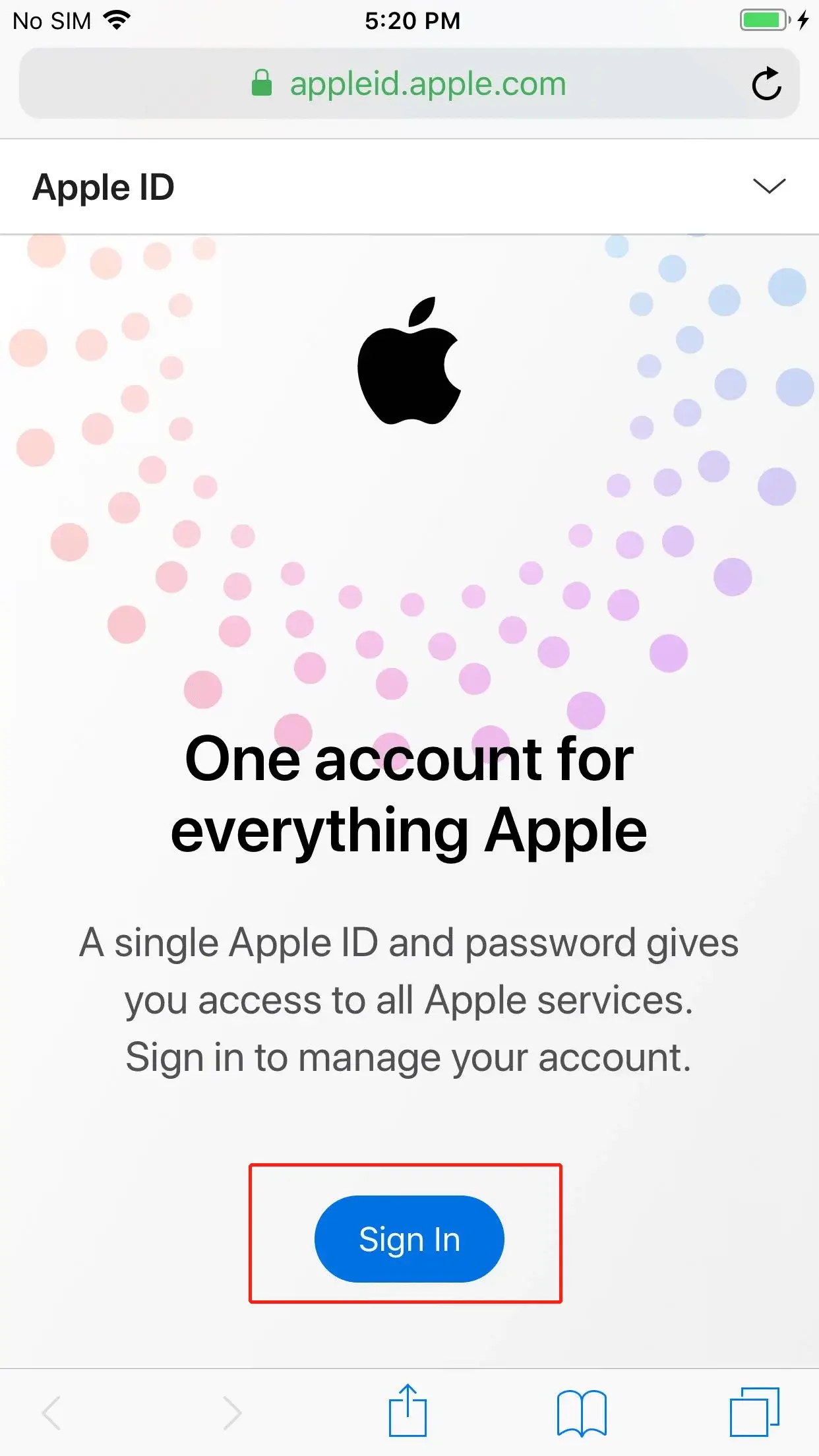
Step 2
After login successful, select “Personal Information” at the top right drop-down menu.
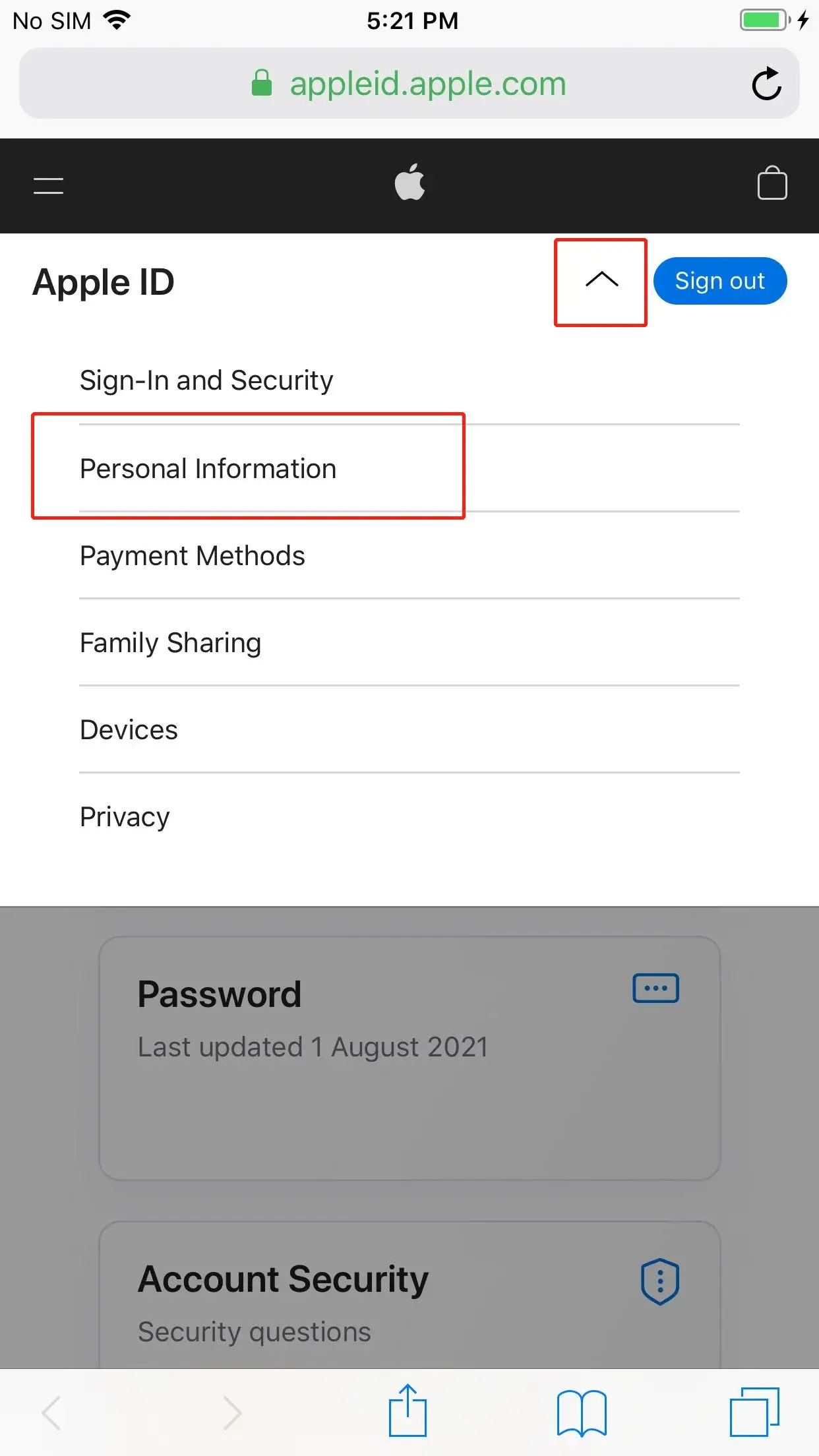
Step 3
Select “Country/Region” at the personal information page. Enter your Apple ID and Click “Sign in”.
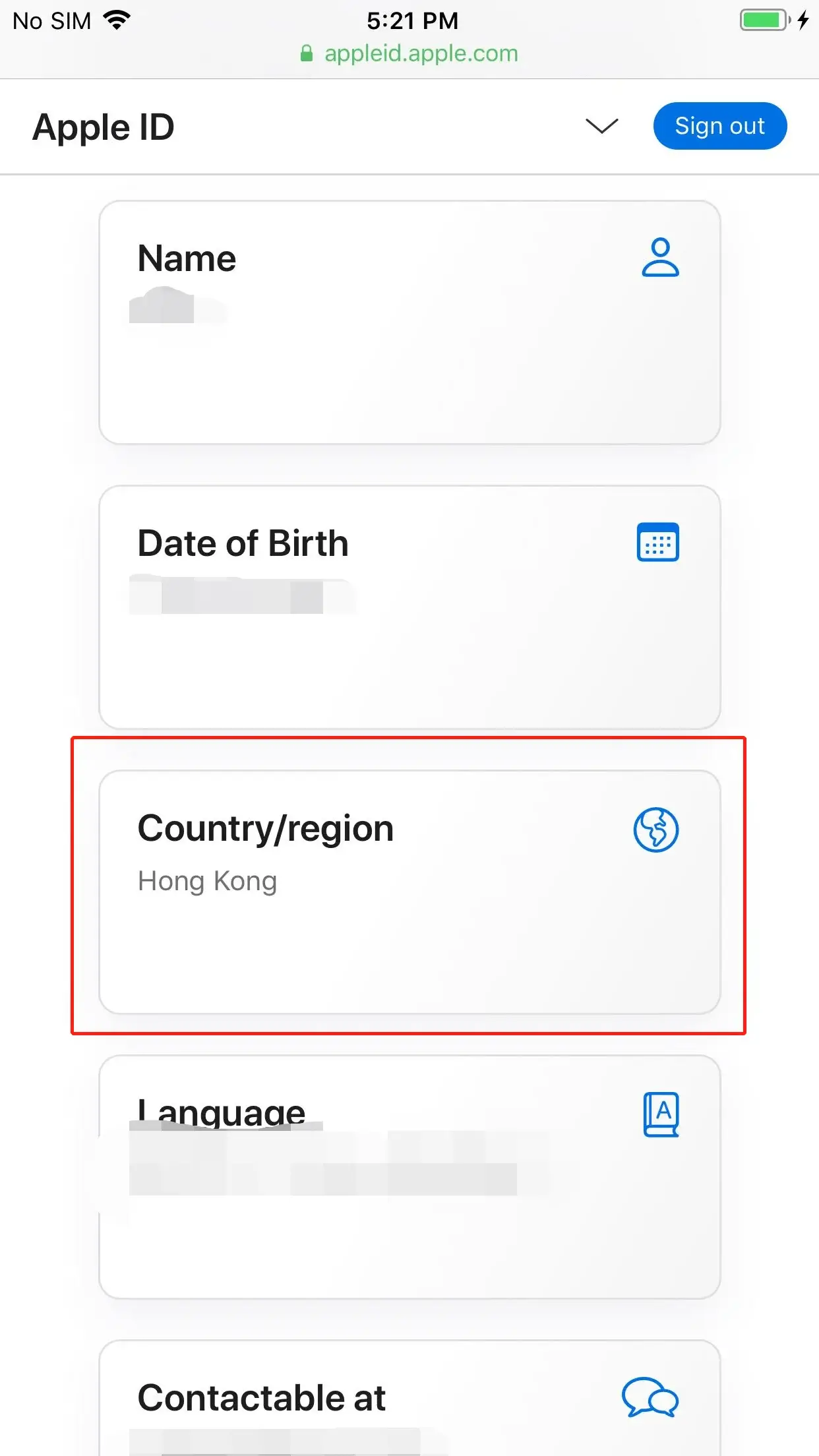
Step 4
Select “Change country or region” on the Country/Region page. If you are prompt that you cannot change the Country/Region, please use other methods to download.
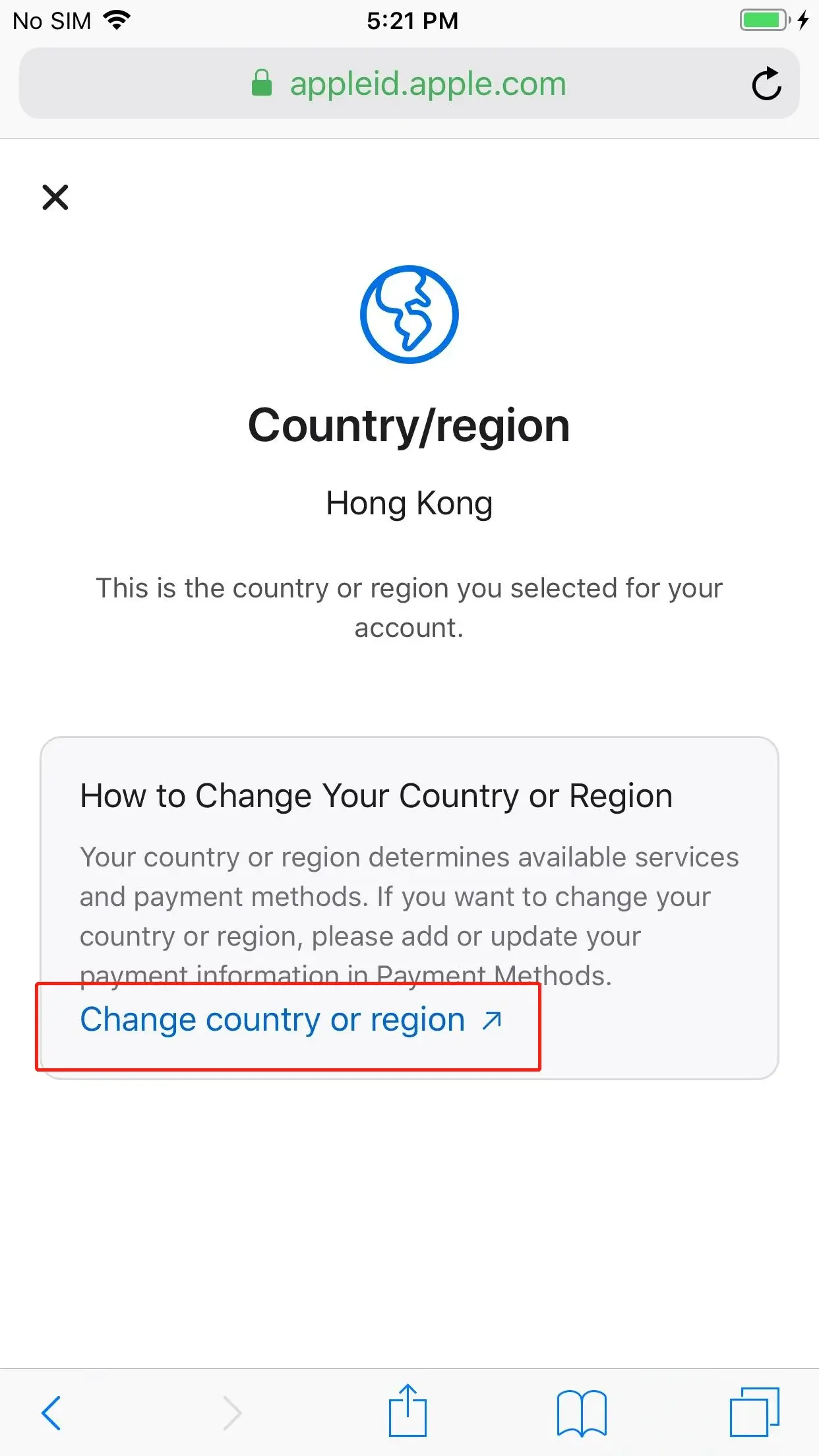
Step 5
Please fill in the relevant information as described below:
Country: Hong Kong.
Payment Method: None.
Billing Address: Last name, first name, street address are optional.
Phone Number: 852+ any 8 digits.
Shipping Address: last name, first name, street address are optional, select “Hong Kong” for Country/Region. Select “Update”.
If the payment method can’t be empty, please use another method to download.
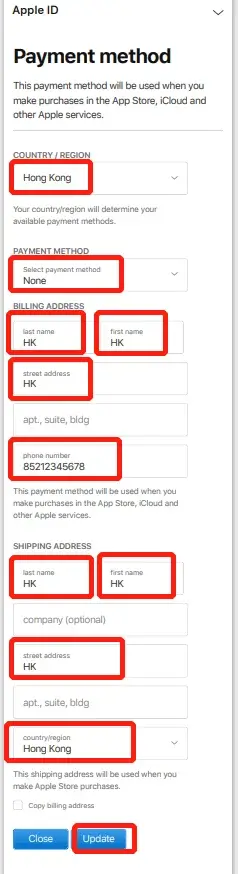
Step 6
Open the App Store, click the icon at the top right of the windows.
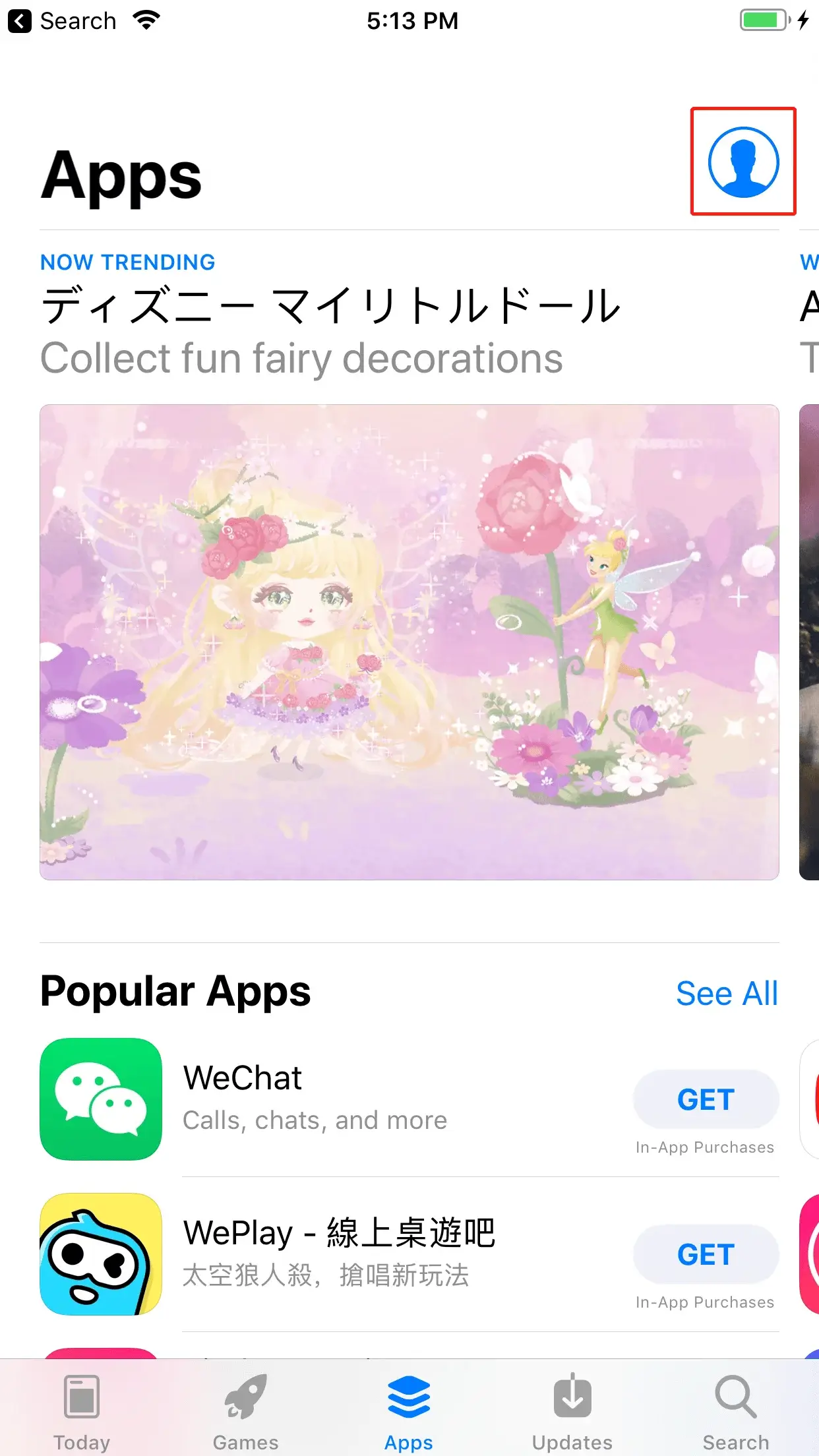
Step 7
Scroll down to the end of the page, and select “Sign Out”.
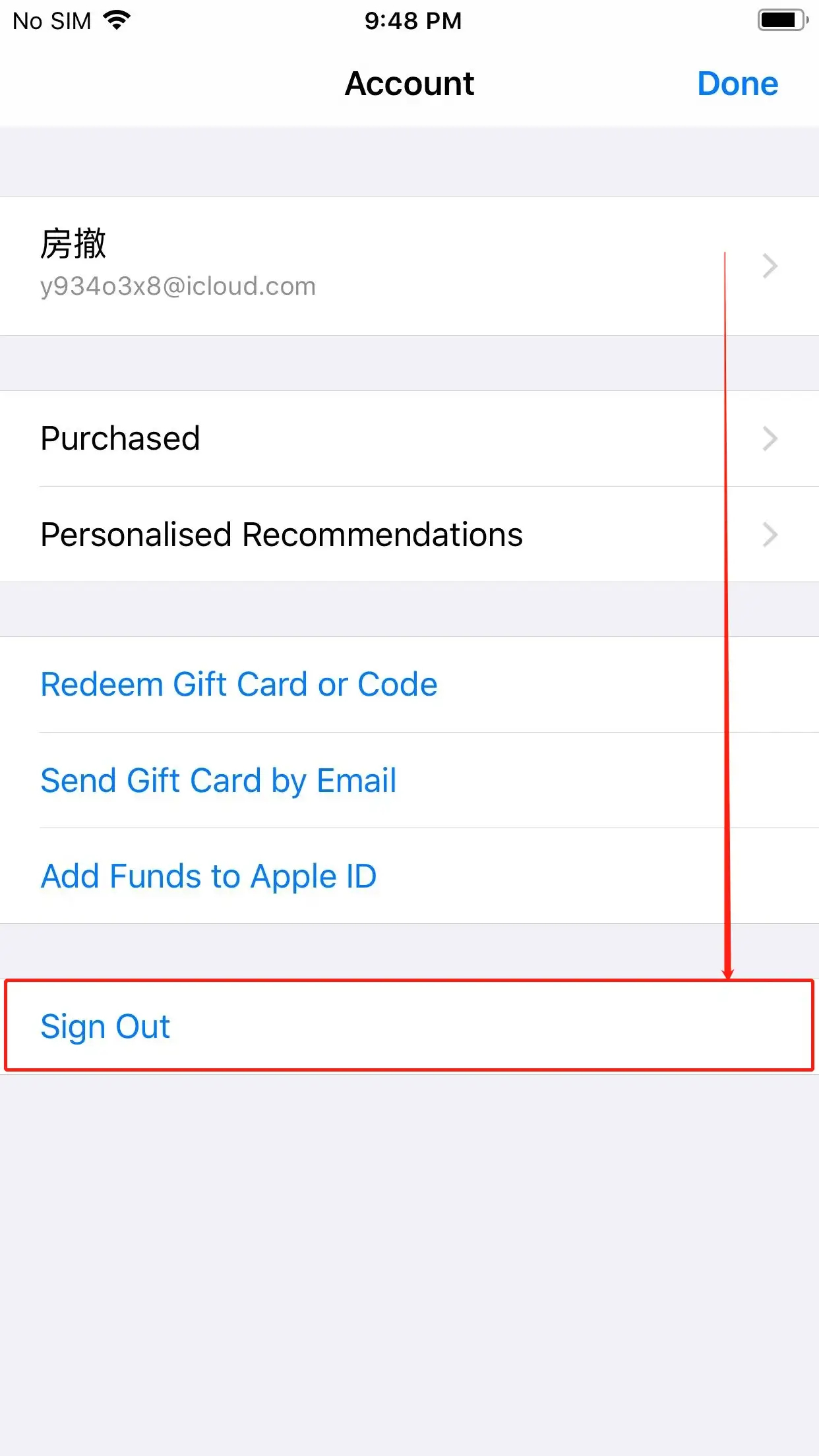
Step 8
Login to the Hong Kong Apple ID you just registered, select “Sign In”, do not click “Done” at the upper right corner.
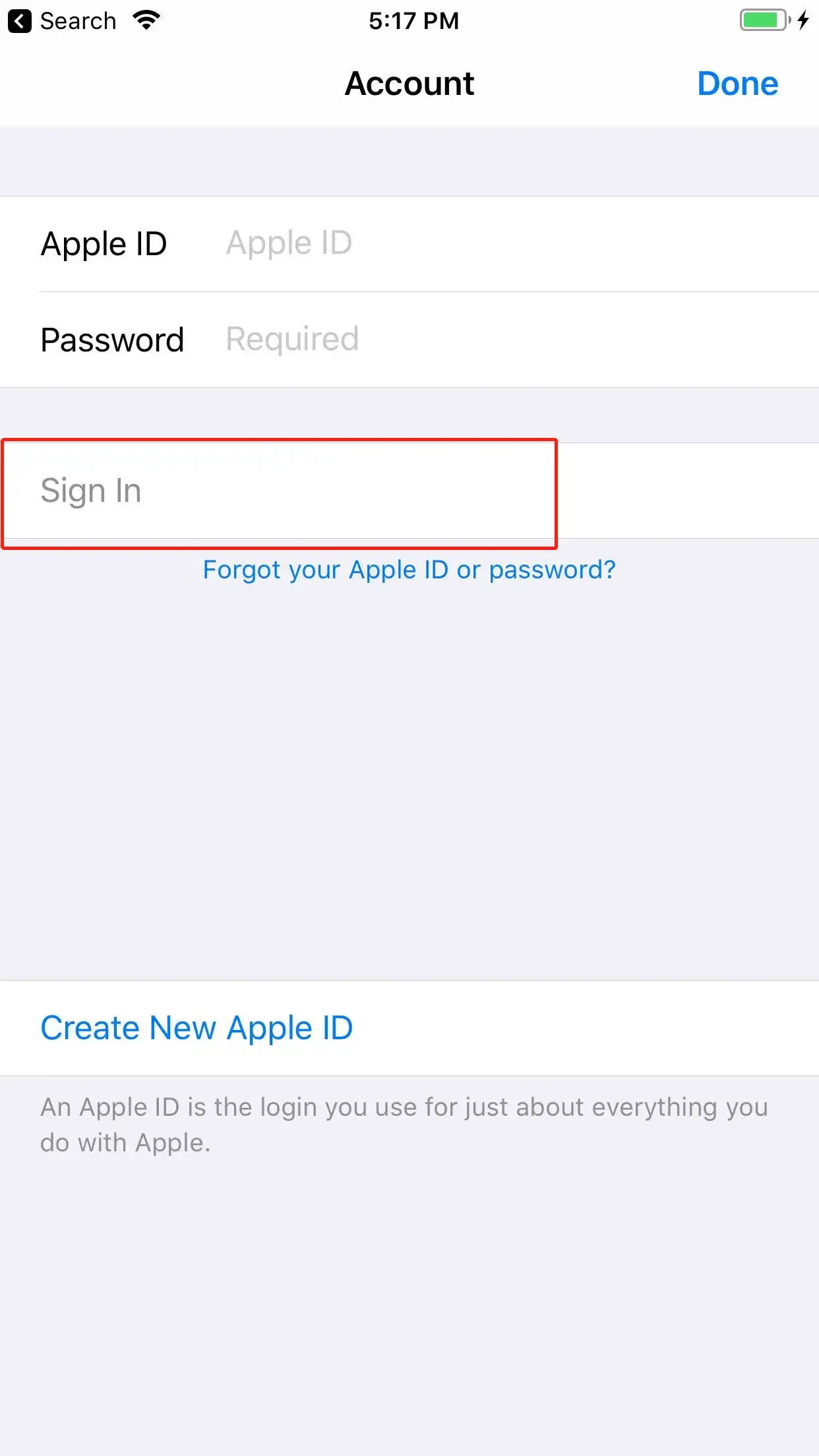
Last Step
When you find that the store content has changed to traditional language, this means you have successfully switched to Hong Kong region. You can search for Pure JSQ VPN in the store to download. After downloading Pure JSQ VPN, you can switch your Apple ID back to the original Mainland China account at any time. Of course, you can also download various foreign popular apps in the Hong Kong App Store, and supports all of them!