FAQ
Support > Create a new US Apple ID account
Support > Create a new US Apple ID account
Step 1
Go to https://appleid.apple.com and select “Create Your Apple ID” at the top right of the page to create your new Apple ID account.
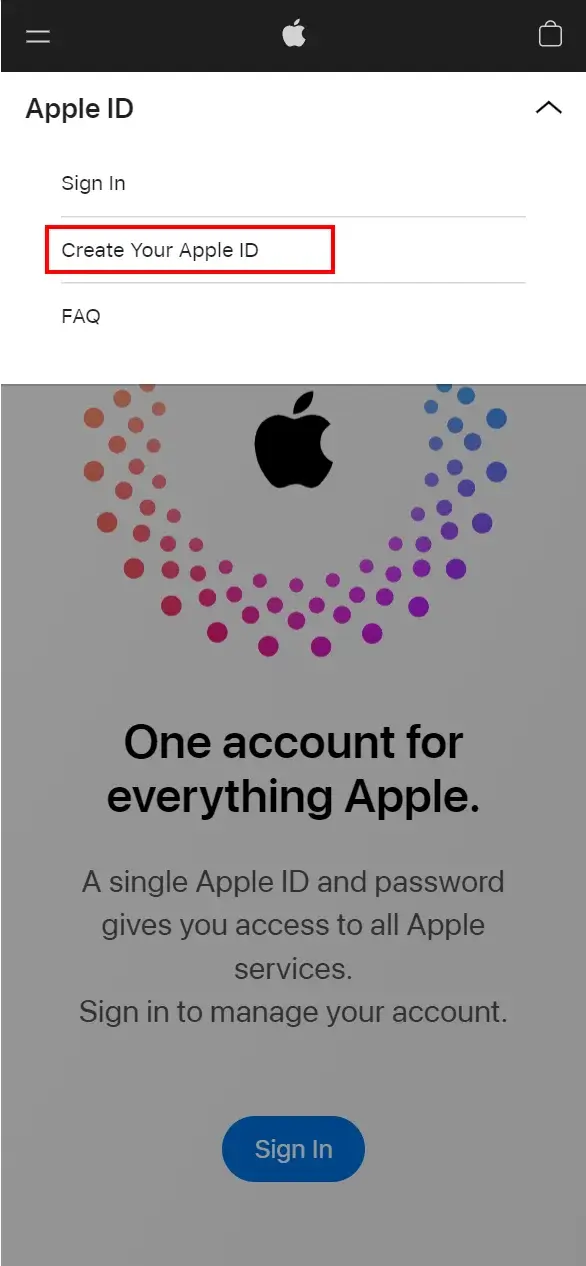
Step 2
Enter your personal information according to the field. Select “United States” in the Country/Region.
In addition:
Email: You need a new email address that has never been registered with an Apple ID to receive the verification code.
Mobile number: Support mobile number verification for Mainland China.
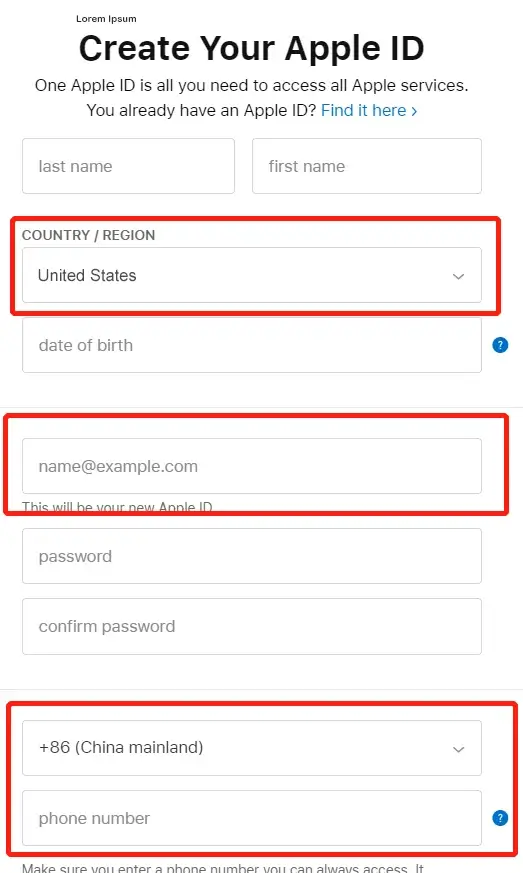
Step 3
After key in all the information, it will direct to email verification.
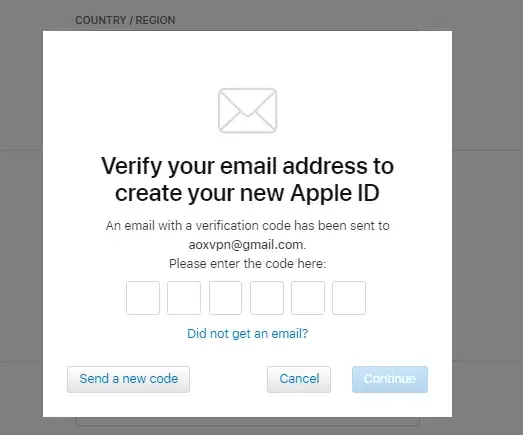
Step 4
After entering the email verification, you will direct to mobile number verification.
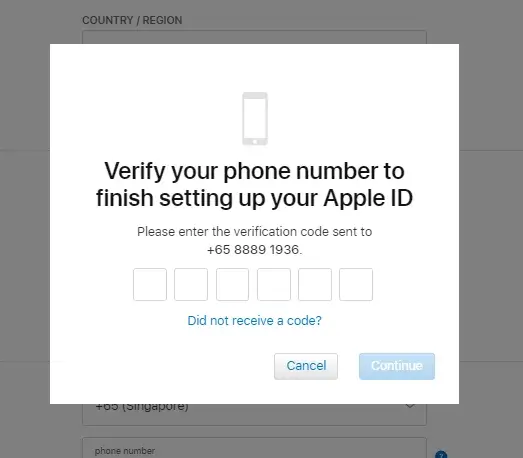
Step 5
If you are in the login and security page, it means that your United States Apple ID has been successfully registered.
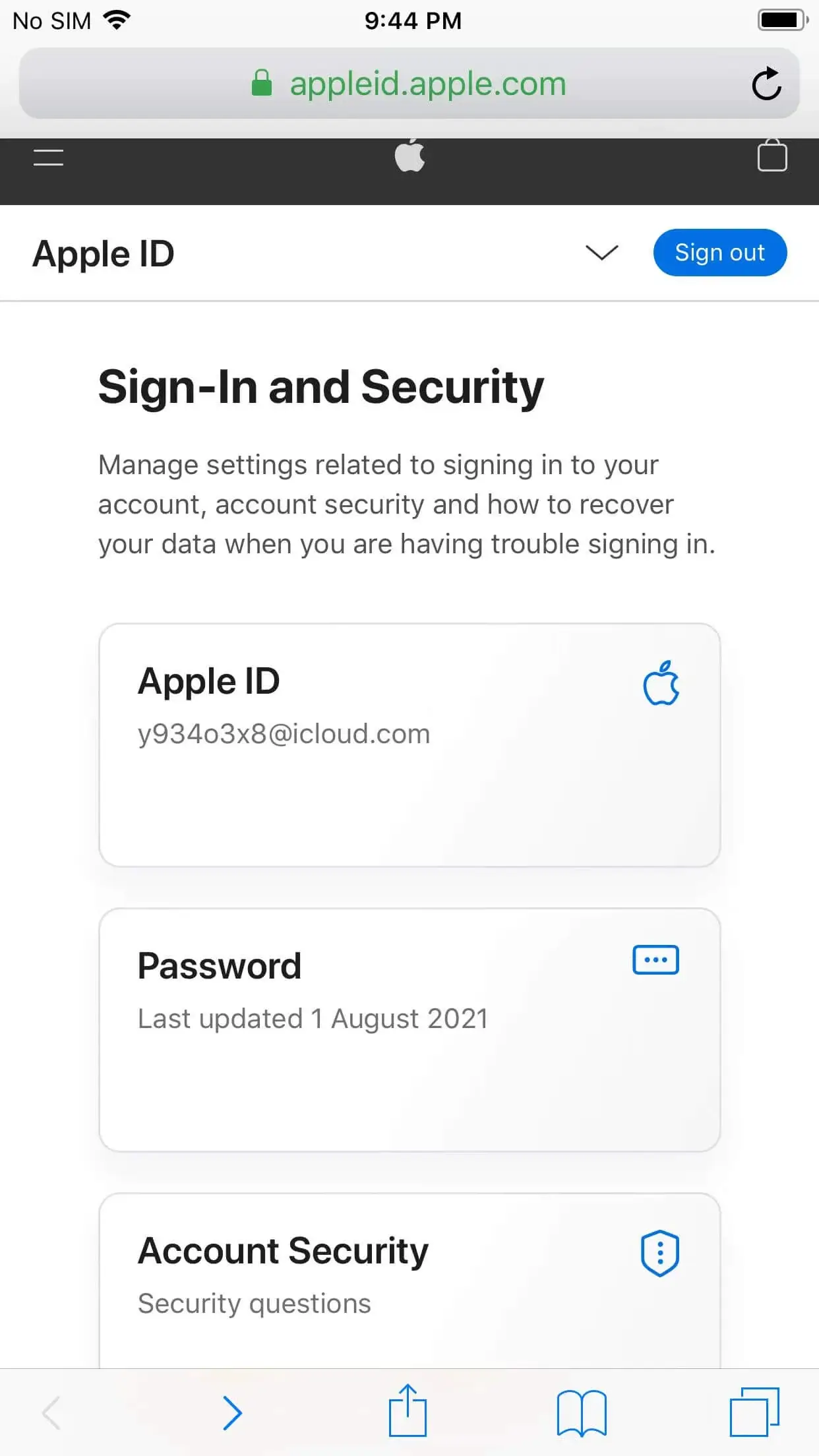
Step 6
Open the App Store, click the icon at the top right of the windows.
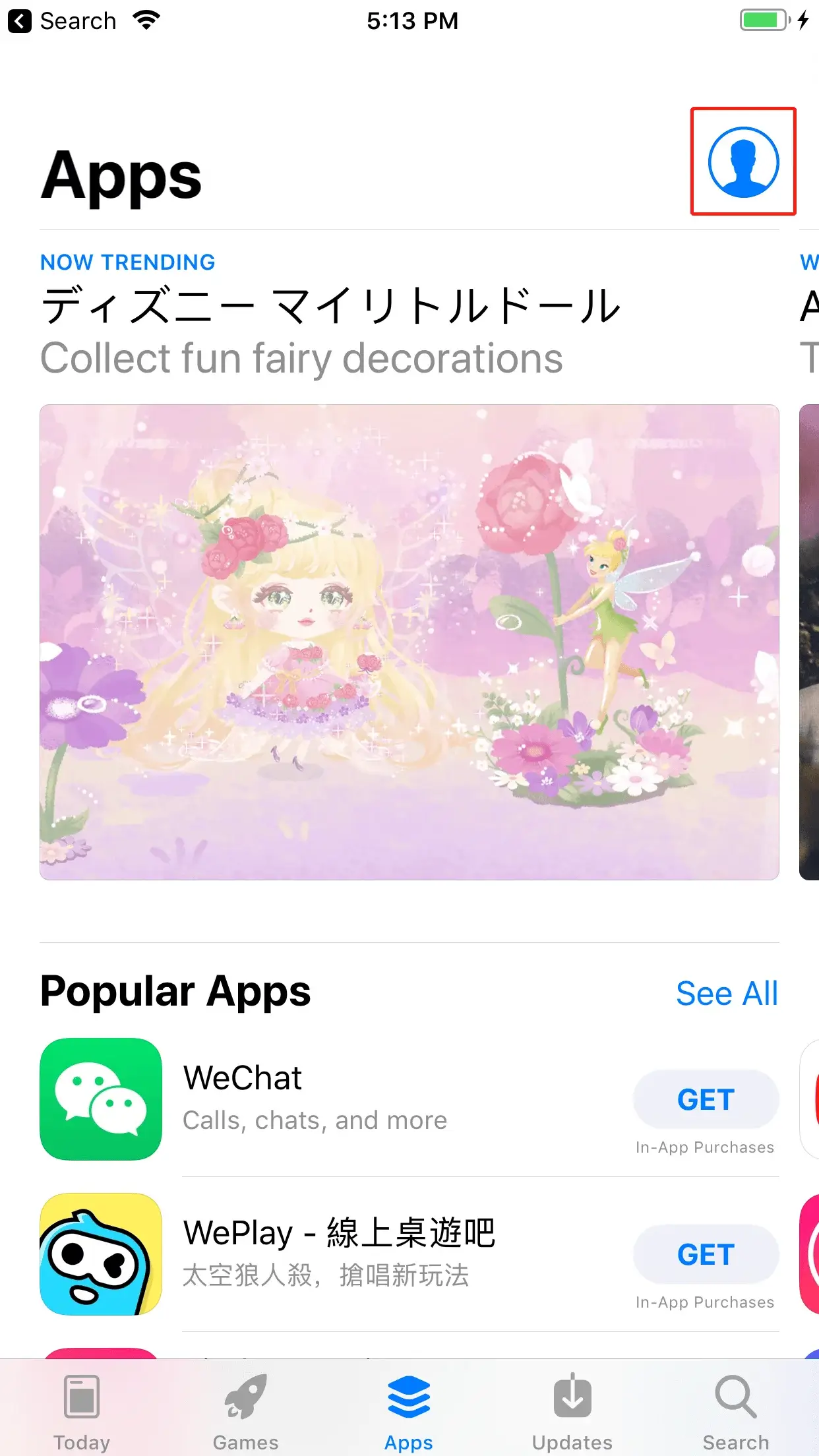
Step 7
Scroll down to the end of the page, and select “Sign Out”.
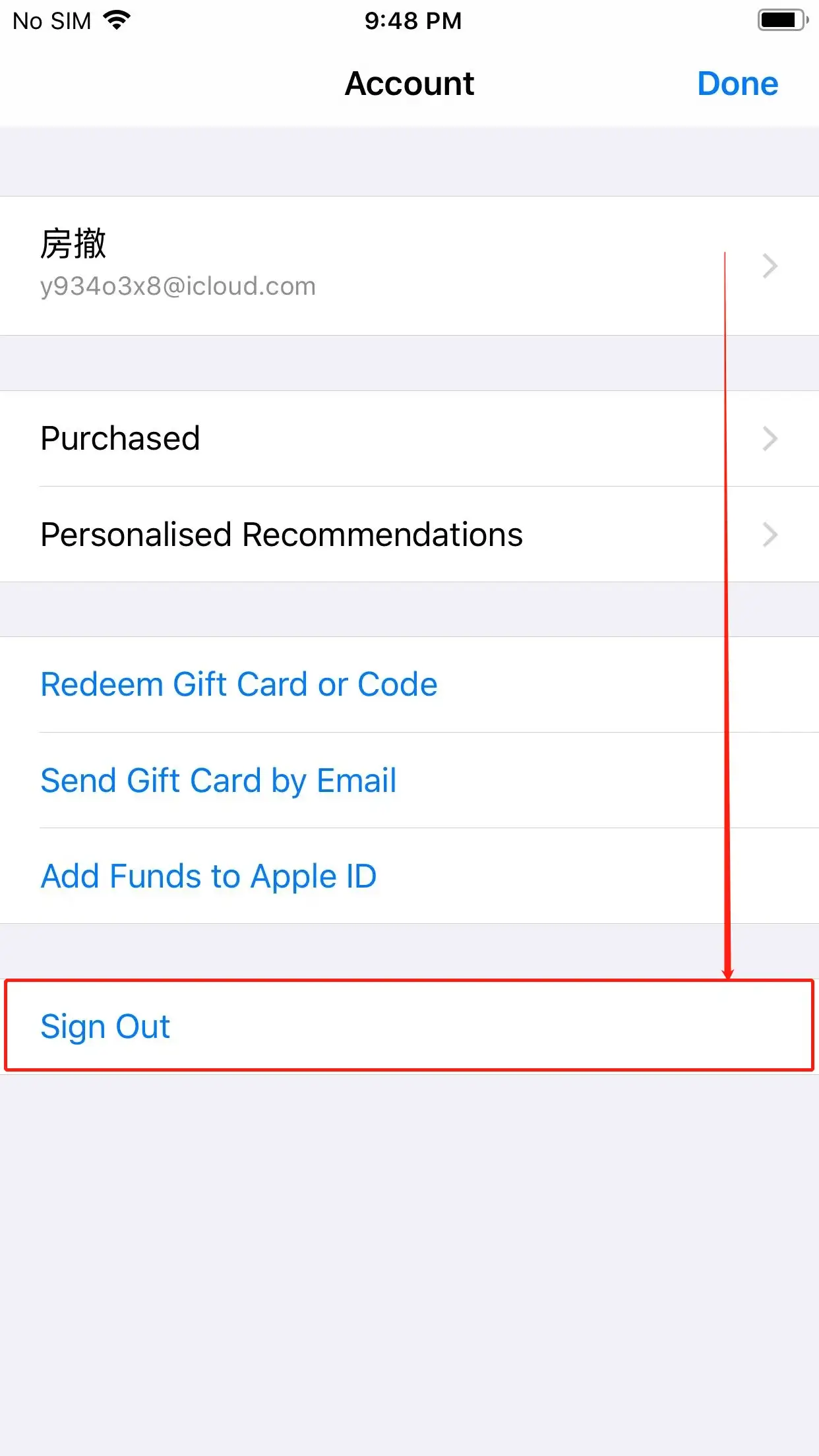
Step 8
Login to the United States Apple ID you just registered, select “Sign In”, do not click “Done” at the upper right corner.
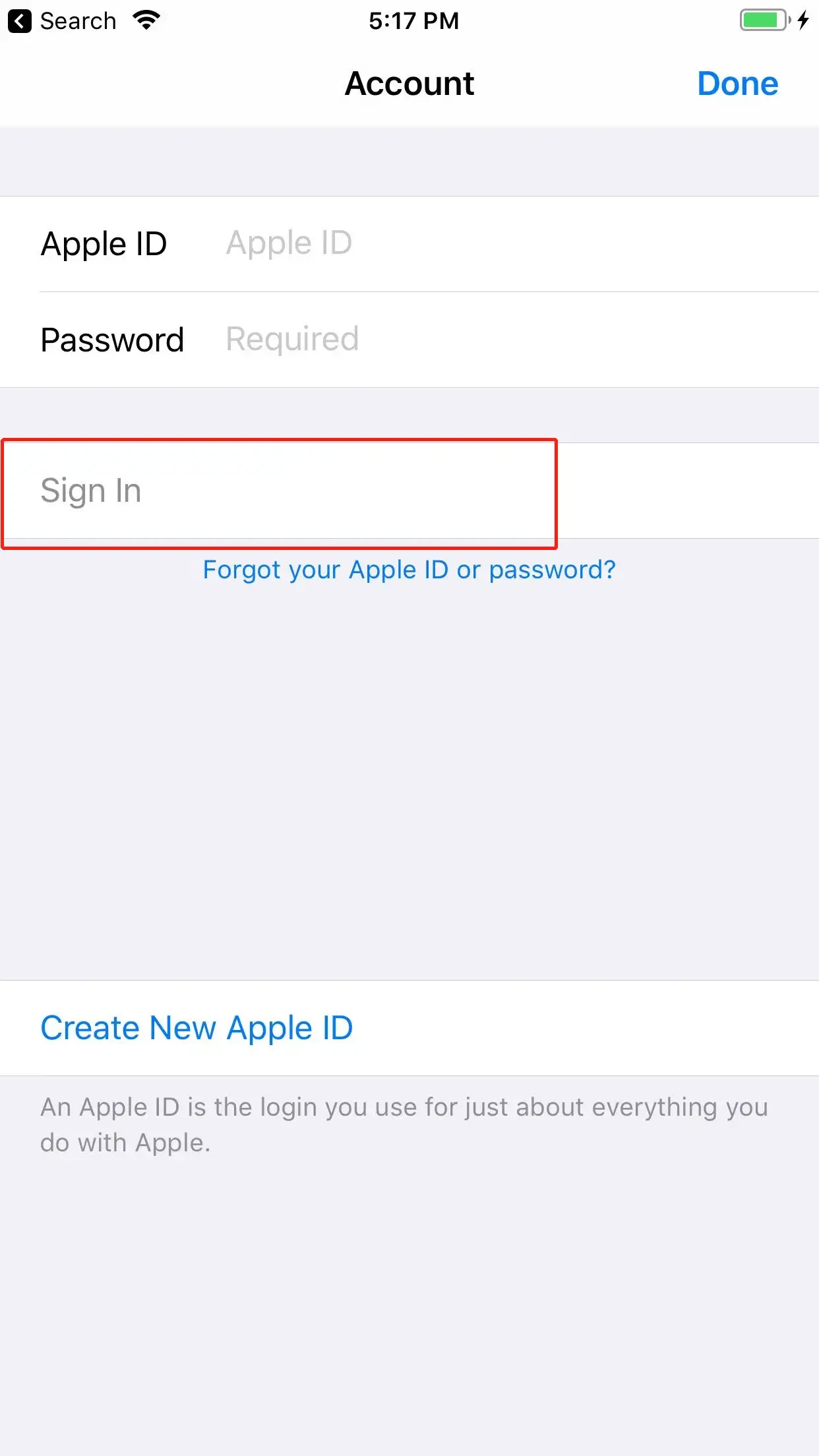
Last Step
When you find that the store content has changed to english, this means you have successfully switched to United States region. You can search for Pure JSQ VPN in the store to download.

Note
When the new Apple ID downloads the software for the first time, it will prompts to set some information, click “Review”, and then follow to procees step by step. Please do not select any payment method, other content will not affect. After downloading Pure JSQ VPN, you can switch your Apple ID back to the original Mainland China account at any time. Of course, you can also download various foreign popular apps in the United States App Store, and supports all of them!